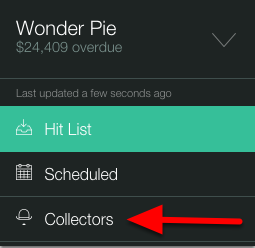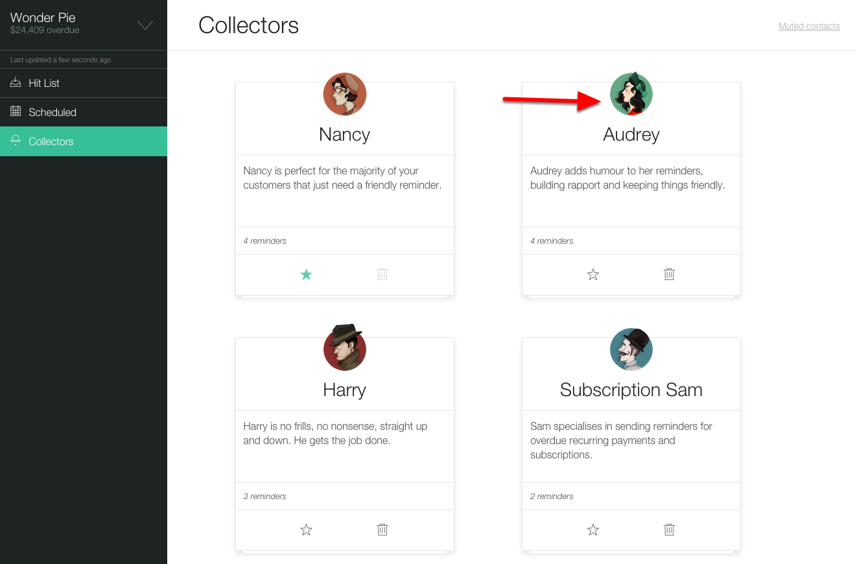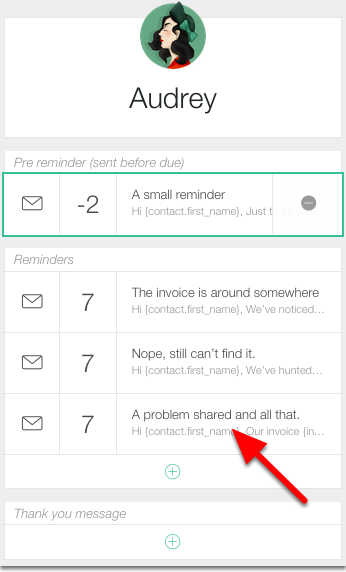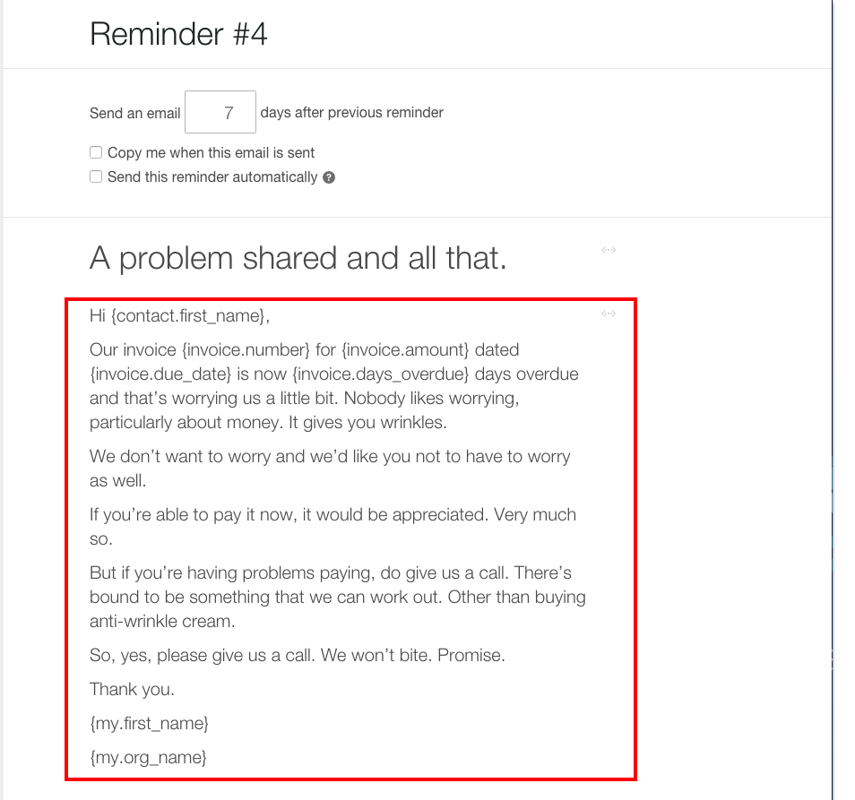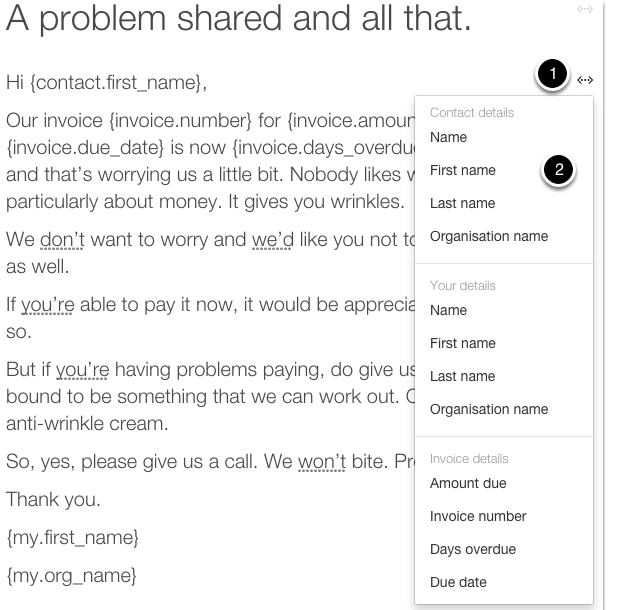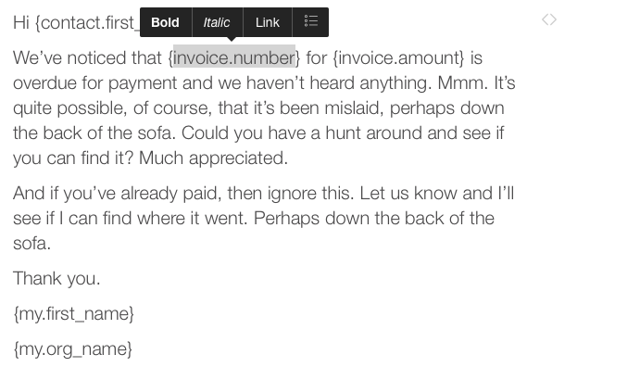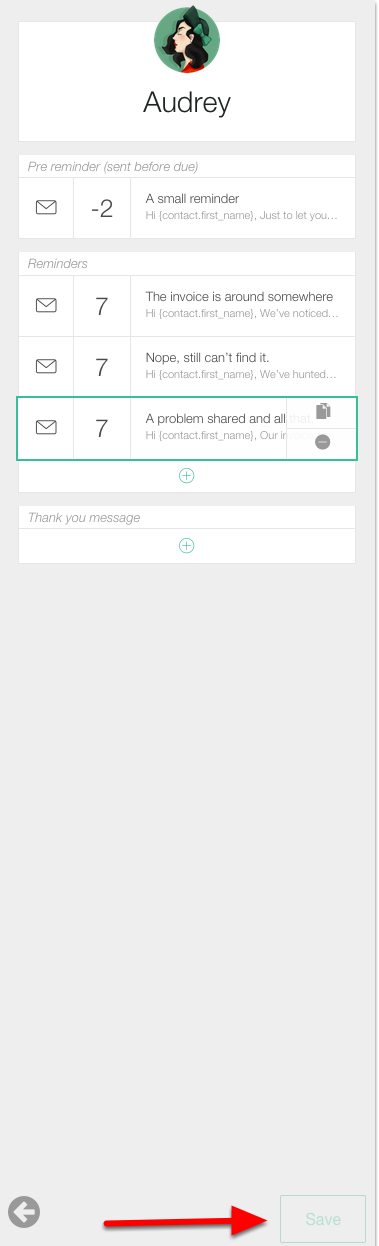One of the great features with the new Debtor Daddy is the ability to change the wording of your Collectors. You can do this with any collector in the app with the exception of any collector in use. If you wish to alter the content of an in-use Collector you'll need to firstly change to another collector as outlined here make the changes and then switch back to that collector. We do this to ensure that you don't accidentally change a collector mid-way thru a cycle.
2. Select the collector
Select the Collector you wish to alter
Remember If you wish to alter the content of an in-use Collector (that is any collector allocated to an invoice or customer) you'll need to firstly change to another collector as outlined here make the changes and then switch back to that collector. We do this to ensure that you don't accidentally change a collector mid-way thru a cycle.
4. Edit to your hearts content!
In the window on the right you can tweak the template to meet your requirements
4.1. Merge Fields
Anything surrounded by a Curly Bracket { or } are merge fields these are where we source the data from (in most instances) a third party application like Xero
We have several pre-defined merge fields available for you to choose from to access these click onto the <> icon then choose from the list
4.2. Adding Styles to text
We've made it easy to add style to your articles including
- Bold Text
- Italic Text
- Links
- Bullet points (just like this iist)
To add any effect highlight the section of text or merge field then from the inline pop up click on the effect to add
5. Click Save
Once you are happy with your template simply click Save from the top right corner. All future emails from this collector will have these changes
6. Change your collectors back!
Don't forget if you have changed your collectors in Step 1 you'll need to change them back as outlined here